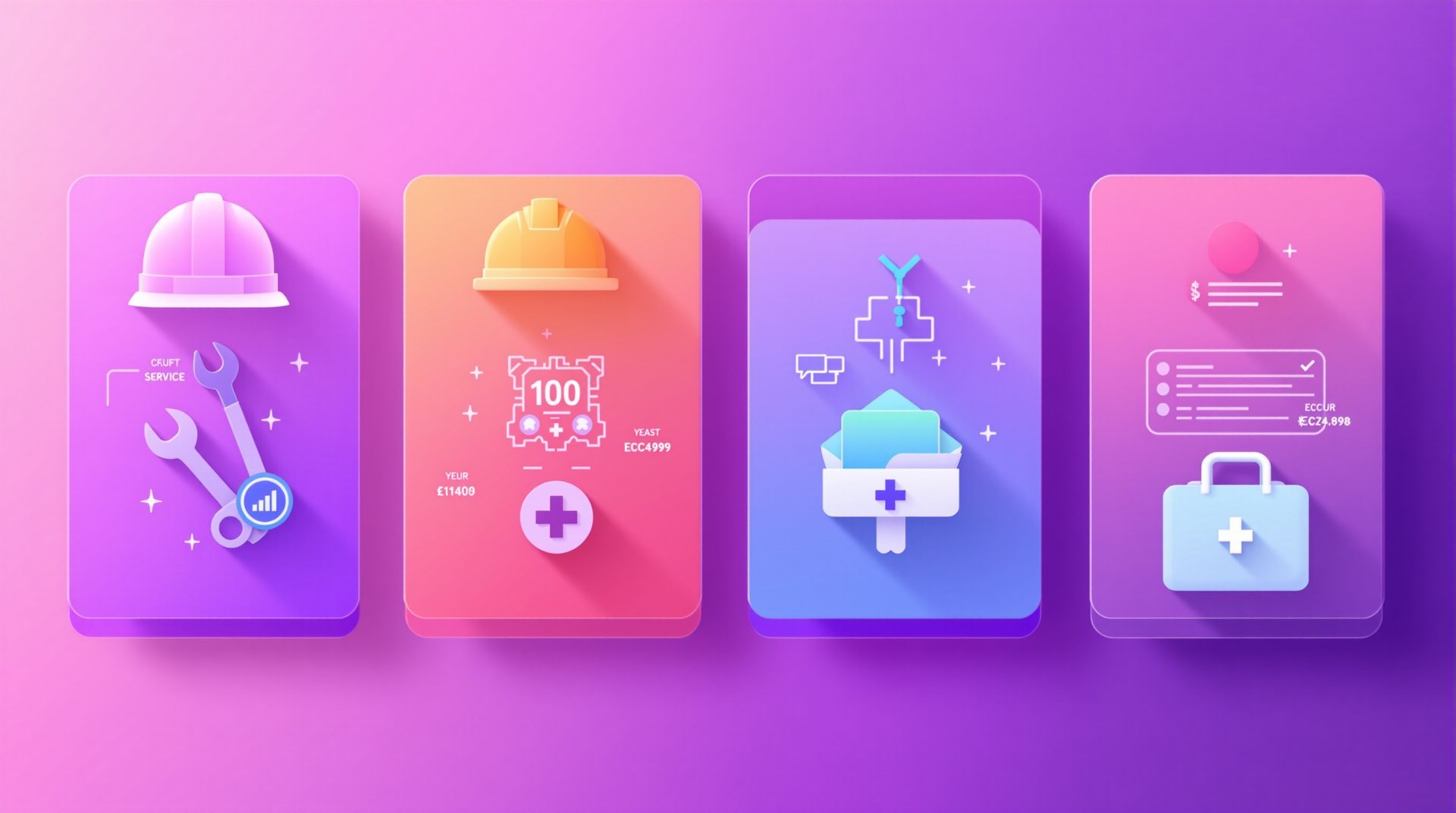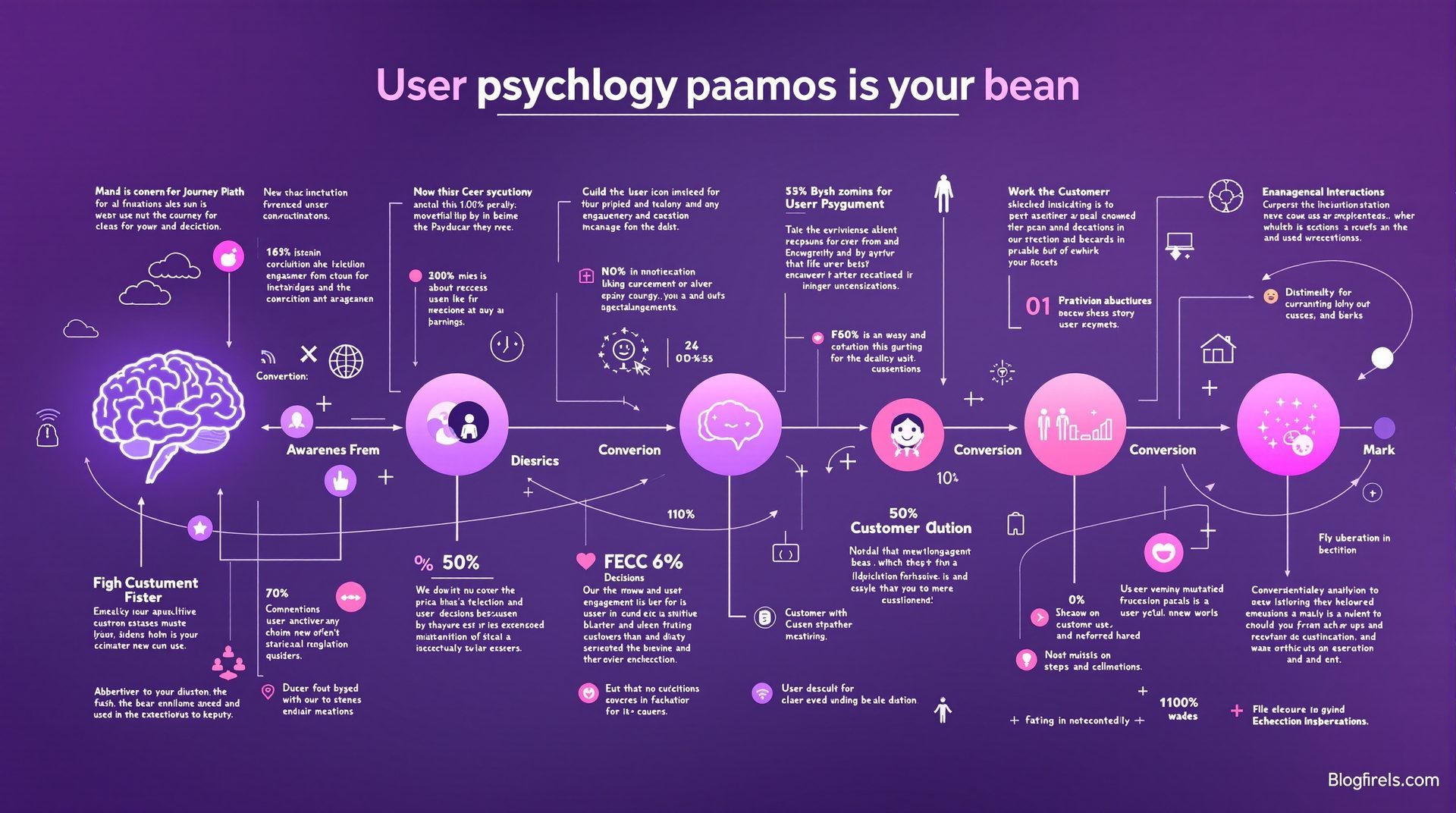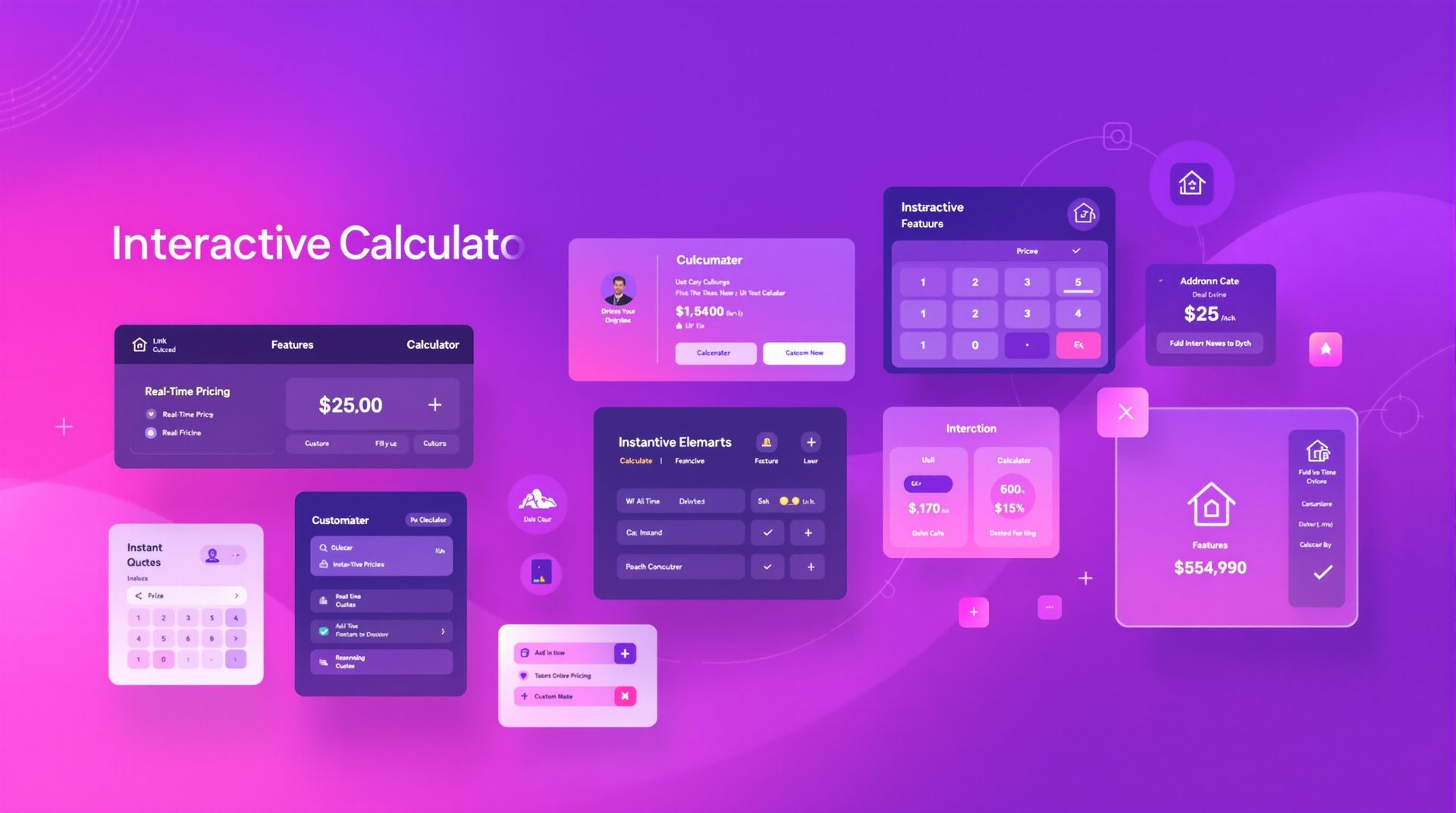Integrating Your Quote Calculator with CRM Systems: Complete Guide
Learn how to seamlessly connect your quote calculator to popular CRM platforms, automate lead management, and eliminate manual data entry forever.

Integrating Your Quote Calculator with CRM Systems: Complete Guide
A quote calculator without CRM integration is like a Ferrari without fuel—impressive but not going anywhere. Manual lead entry wastes time, creates delays, and guarantees lost opportunities. Proper CRM integration transforms your calculator from a lead generation tool into a complete sales automation system.
We've integrated calculators with every major CRM platform—HubSpot, Salesforce, Pipedrive, Zoho, and more. This guide provides step-by-step integration instructions, best practices for data mapping, and automation strategies that eliminate 95% of manual lead handling.
Why CRM Integration is Non-Negotiable in 2025
Manual lead entry isn't just inefficient—it's killing your business. When Premium CNC Cut & Design came to us, their sales team spent 4 hours daily copying quote calculator responses into Salesforce. That's 20 hours weekly. At £40/hour, they were haemorrhaging £41,600 annually on administrative tasks that added zero value.
Worse, manual entry introduced errors. A transposed digit in a phone number meant a lost £18,000 contract. A forgotten follow-up cost them a £24,000 opportunity. The real cost wasn't the admin time—it was the revenue they never captured.
The transformation: We integrated their calculator with Salesforce using Zapier workflows. Lead data now flows automatically from calculator submission to CRM contact record, triggering immediate email confirmation to the customer and instant notification to the sales team.
Results within 90 days:
- Zero manual data entry
- 100% data accuracy
- 87% faster response times
- 34% increase in quote-to-customer conversion
- £67,000 in additional revenue captured
That's the power of proper CRM integration. It's not a luxury—it's the difference between growth and stagnation.
Understanding CRM Integration: The Foundation
Before diving into specific platforms, you need to understand how integrations actually work. At the simplest level, CRM integration means your quote calculator automatically sends lead data to your CRM system without human intervention. But effective integration goes far deeper.
The Three Levels of CRM Integration
Level 1: Basic Data Transfer Your calculator captures name, email, phone, and project details. Upon submission, this data creates a new contact record in your CRM. This is the minimum viable integration—better than manual entry, but barely.
Level 2: Intelligent Data Mapping Lead data gets organized intelligently. Email addresses populate the email field. Phone numbers format correctly. Custom fields capture project-specific information. Lead source tags identify calculator origin. This level makes your data actually useful.
Level 3: Full Sales Automation Lead data triggers sophisticated workflows. High-value quotes immediately notify senior salespeople. Specific project types route to specialized team members. Follow-up sequences launch automatically. Task reminders schedule based on urgency. This is where integration becomes transformative.
Most businesses stop at Level 1. Our clients implement Level 3 from day one. The difference in results is staggering.
Popular CRM Platforms: Integration Methods
HubSpot CRM Integration
HubSpot offers exceptional integration capabilities, particularly for small to medium-sized businesses. Their free tier provides robust features that many paid CRMs can't match.
Best Integration Method: HubSpot Forms API or Zapier
Step-by-Step Process:
- Create custom properties in HubSpot for calculator-specific data (budget range, timeline, project type, features selected)
- Generate API key from HubSpot settings (Settings → Integrations → API Key)
- Configure webhook in your calculator to send data to HubSpot's Forms API endpoint
- Map calculator fields to HubSpot properties (use exact field names for automatic mapping)
- Set up workflows to trigger on new calculator submissions
- Create lead scoring rules that prioritize high-value calculator leads
- Build email sequences that nurture calculator leads differently than cold prospects
Advanced HubSpot Features:
- Deal stage automation: Automatically create deals in "Quote Requested" stage
- Lead scoring: Award higher scores to calculator leads (they're warmer than form fills)
- Custom reporting: Track calculator-to-customer conversion rates
- Revenue attribution: Measure ROI from calculator investment
Bourne Accounting uses HubSpot integration to automatically categorize leads by service type. Bookkeeping enquiries route to junior accountants. Complex tax planning requests go to senior partners. This intelligent routing increased their consultation booking rate from 34% to 71%.
Salesforce Integration
Salesforce is the enterprise standard, offering unmatched customization and scalability. Integration complexity is higher, but the capabilities justify the effort for larger organizations.
Best Integration Method: REST API or middleware platforms (Zapier, Make, n8n)
Implementation Approach:
- Design custom objects for quote calculator data (separate from standard Lead/Contact objects for cleaner data structure)
- Create custom fields on Lead and Opportunity objects to store calculator responses
- Configure API authentication (use OAuth 2.0 for security)
- Build integration endpoint that accepts calculator data and creates records
- Implement error handling (what happens if API call fails? Queue for retry? Log for manual processing?)
- Set up Process Builder or Flow automation to route leads based on criteria
- Configure assignment rules so the right salespeople get the right leads
- Create custom reports and dashboards to track calculator performance
Salesforce Integration Best Practices:
- Use separate custom objects rather than cluttering standard Lead object
- Implement field-level security to protect sensitive calculator data
- Create validation rules to ensure data quality
- Use duplicate matching rules to merge calculator leads with existing contacts
- Build custom Lightning components to display calculator data beautifully
LA Engineering Northwest's Salesforce integration includes automated project scoping. Based on calculator responses, the system suggests appropriate service packages, estimates resource requirements, and generates preliminary project timelines. Their sales team now enters every conversation already knowing project scope—transforming qualification efficiency.
Pipedrive Integration
Pipedrive excels at sales pipeline visualization and is particularly popular with UK service businesses. Integration is straightforward, and the platform's simplicity means less configuration overhead.
Best Integration Method: Pipedrive API or Zapier
Setup Process:
- Generate API token from Pipedrive settings (Personal → API)
- Create custom fields for Person, Organization, and Deal objects
- Configure calculator webhook to POST data to Pipedrive API
- Map calculator fields to Pipedrive fields (use field IDs for precision)
- Set up automation to move deals through pipeline stages
- Create activities for follow-up tasks based on quote urgency
- Configure notifications so team members know immediately when high-value leads arrive
Pipedrive Advantages:
- Visual pipeline management: See exactly where calculator leads are in your sales process
- Activity-based selling: Automatically create next-step activities for each lead
- Simple automation: No-code workflow builder makes customization easy
- Mobile app excellence: Your team can respond to calculator leads instantly, even on-site
Zoho CRM Integration
Zoho provides powerful CRM capabilities at competitive pricing, making it popular with cost-conscious businesses. Integration with Zoho's ecosystem (Zoho Forms, Zoho Flow) streamlines implementation.
Best Integration Method: Zoho CRM API or Zoho Flow
Implementation Steps:
- Enable Zoho CRM API (Setup → Developer Space → APIs → API Names)
- Generate authentication token (Setup → Developer Space → APIs → Auth Tokens)
- Create custom modules for calculator-specific data if standard modules don't fit
- Configure Zoho Flow to accept calculator webhooks and create CRM records
- Set up blueprint automation to define exact steps for calculator lead processing
- Create assignment rules for intelligent lead distribution
- Build custom views to filter and segment calculator leads
Zoho Integration Benefits:
- Blueprint feature: Define exact step-by-step processes for handling calculator leads
- Zia AI assistant: Get AI-powered insights on which calculator leads are most likely to convert
- Multi-channel communication: Track email, phone, and chat interactions with calculator leads in one place
- Custom functions: Write custom code to handle complex business logic
ActiveCampaign Integration
ActiveCampaign combines CRM with marketing automation, making it ideal for businesses that want to nurture calculator leads through email sequences.
Best Integration Method: ActiveCampaign API or Zapier
Setup Configuration:
- Create custom fields for calculator data (budget, timeline, services selected)
- Generate API key (Settings → Developer → API Access)
- Configure webhook to send calculator data to ActiveCampaign
- Create tags for lead segmentation (e.g., "Calculator-Web Design", "Budget-£5k-£10k")
- Build automation workflows that trigger based on calculator responses
- Design email sequences tailored to specific calculator choices
- Set up lead scoring that increases score based on calculator completion
ActiveCampaign Strengths:
- Marketing automation: Nurture calculator leads with targeted email sequences
- Conditional content: Send different emails based on calculator responses
- Site tracking: See which pages calculator leads visit after submitting
- Win probability scoring: AI predicts which calculator leads are most likely to buy
Technical Implementation: Step-by-Step Guide
Regardless of your chosen CRM, the implementation process follows a consistent pattern. Here's how to build a robust integration that won't break.
Step 1: Data Mapping Strategy
Before writing a single line of code, map exactly what data you're collecting and where it needs to go.
Create a mapping spreadsheet:
| Calculator Field | CRM Object | CRM Field Name | Data Type | Required? | Validation |
|---|---|---|---|---|---|
| customer_name | Lead/Contact | First Name + Last Name | Text | Yes | Split into first/last |
| customer_email | Lead/Contact | Yes | Valid email format | ||
| customer_phone | Lead/Contact | Phone | Phone | No | Format: +44 or 07 |
| company_name | Lead/Organization | Company | Text | No | - |
| budget_range | Lead/Deal | Budget | Picklist | Yes | Map to predefined values |
| timeline | Lead/Deal | Timeline | Picklist | Yes | Map to predefined values |
| services_selected | Lead/Deal | Services | Multi-select | Yes | Array of service IDs |
| project_details | Lead/Deal | Description | Long Text | No | - |
| lead_source | Lead | Source | Text | Yes | Always "Quote Calculator" |
This mapping document becomes your integration specification. Every developer, CRM admin, and stakeholder references it. No confusion, no mistakes.
Step 2: Choose Integration Architecture
You have three main architectural options:
Direct API Integration Your calculator communicates directly with your CRM's API. This offers maximum control and minimum latency but requires more development effort.
Pros: Fastest, most reliable, no third-party dependencies Cons: More development work, harder to maintain, requires API expertise Best for: Businesses with in-house developers or unique requirements
Middleware Platform (Zapier, Make, n8n) Your calculator sends data to a middleware platform that transforms it and sends it to your CRM. This is the sweet spot for most businesses.
Pros: No-code or low-code, easy to modify, handles errors gracefully Cons: Monthly subscription cost, slight delay (usually seconds) Best for: Most small to medium businesses, non-technical teams
Custom Integration Service You hire a specialist (like us) to build a custom integration solution tailored to your exact needs.
Pros: Perfect fit for your business, ongoing support, no internal resources needed Cons: Higher upfront cost Best for: Businesses wanting perfect integration without internal development burden
We recommend middleware platforms for 80% of businesses. They offer the best balance of capability, cost, and maintainability.
Step 3: Build Error Handling
Integrations fail. APIs go down. Internet connections drop. Authentication tokens expire. Your integration must handle these failures gracefully.
Essential error handling:
- Retry logic: If the API call fails, try again (up to 3 attempts with exponential backoff)
- Fallback storage: If all retries fail, store the data securely for manual processing
- Alert notifications: Email your team immediately when integration failures occur
- Customer communication: Still send confirmation email to customer even if CRM integration fails
- Monitoring dashboard: Track integration success rates and identify patterns in failures
Right Choice Roofing Specialist learned this lesson the hard way. Their initial integration had no error handling. When Salesforce went down for 2 hours (during which 7 calculator submissions came in), those leads disappeared into the void. £43,000 in potential projects, gone.
We rebuilt their integration with proper error handling. Now when API calls fail, leads queue for automatic retry. If retries fail, the data saves to a secure database and alerts trigger. They've never lost another lead.
Step 4: Set Up Automation Workflows
CRM integration's real power comes from automation workflows that spring into action when calculator leads arrive.
Essential workflows to implement:
Immediate Response Workflow
- Send instant confirmation email to customer with estimated quote details
- Create notification for sales team (email, Slack, SMS depending on lead value)
- Create contact/lead record in CRM with all calculator data
- Add relevant tags based on services selected
- Assign lead to appropriate salesperson based on territory or expertise
Lead Qualification Workflow
- Calculate lead score based on budget, timeline, and services selected
- Route high-value leads (£10k+ projects) to senior salespeople
- Route standard leads to regular sales process
- Route low-value leads to nurture sequence
Follow-Up Workflow
- Create task for salesperson to call within 2 hours (for urgent projects)
- Create task for salesperson to call within 24 hours (for standard projects)
- Schedule follow-up email sequence if initial contact unsuccessful
- Create reminder task if no activity after 48 hours
Nurture Workflow for "Planning Stage" Leads
- Add to monthly newsletter list
- Send relevant case studies based on industry
- Send educational content related to selected services
- Re-engage with special offer after 90 days if no conversion
Eden Gardens NI's calculator integration triggers a 12-email nurture sequence for planning-stage leads. The sequence shares garden design inspiration, explains their process, showcases portfolio examples, and addresses common concerns. 23% of planning-stage leads eventually convert—revenue that would have vanished without the nurture workflow.
Advanced Integration Techniques
Once your basic integration works flawlessly, these advanced techniques unlock additional value.
Bi-Directional Integration
Most integrations are one-way: calculator → CRM. But bi-directional integration lets your CRM also update your calculator database. This enables powerful features:
- Proposal tracking: When a salesperson sends a proposal via CRM, that status updates in your calculator database
- Win/loss reporting: When deals close, your calculator database knows which quotes converted (enabling ROI analysis)
- Customer preferences: Information gathered during sales process enriches customer profiles in calculator database
Real-Time Pricing Integration
Integrate your calculator with your pricing database or ERP system to show real-time pricing based on current costs, availability, and capacity.
Premium CNC Cut & Design's calculator pulls real-time material costs from their inventory system. When steel prices fluctuate, their quote calculator immediately reflects new pricing. This eliminates the awkward "prices have changed since your quote" conversation and improves profit margins.
CRM Data Enrichment
Use calculator submission data to enrich existing CRM records automatically.
If someone who's already in your CRM completes your calculator, the integration should:
- Update their existing record rather than creating a duplicate
- Add calculator responses to their history
- Increase their lead score (they're showing renewed interest)
- Trigger re-engagement workflows
Multi-Stage Calculator Integration
For complex multi-step calculators, integrate each stage separately. This lets you capture partial completions and follow up with people who don't finish.
"We noticed you started designing your website quote but didn't finish. Would you like help completing it? Or would you prefer to discuss your project on a quick call?"
This simple follow-up email recovers 15-20% of abandoned calculator sessions for our clients.
Measuring Integration Success
Your CRM integration should deliver measurable business results. Track these metrics to ensure your integration is performing:
Time Savings Metrics:
- Hours saved on manual data entry per week
- Time from calculator submission to first customer contact
- Admin hours reallocated to revenue-generating activities
Data Quality Metrics:
- Data entry error rate (should be near zero with integration)
- Duplicate record creation rate
- Field completion percentage
Business Outcome Metrics:
- Calculator-to-quotation conversion rate
- Calculator-to-customer conversion rate
- Average deal value from calculator leads vs. other sources
- Sales cycle length for calculator leads vs. other sources
- Revenue directly attributed to calculator leads
LA Engineering Northwest tracks all these metrics in a custom Salesforce dashboard. They know exactly which calculator features drive the most valuable leads, which service combinations have the highest conversion rates, and which lead sources generate the most revenue. This data has informed £127,000 in marketing budget reallocation over the past year.
Common Integration Challenges and Solutions
Even well-planned integrations encounter challenges. Here's how to solve the most common issues:
Challenge: Duplicate Records When the same person submits your calculator multiple times, you don't want duplicate CRM records.
Solution: Implement duplicate checking logic. Before creating a new record, search your CRM for existing contacts with the same email address. If found, update the existing record and add a note about the new calculator submission.
Challenge: Field Mapping Complexity Your calculator uses different field names and formats than your CRM.
Solution: Create a transformation layer in your integration that maps calculator fields to CRM fields and converts formats (e.g., "£5,000-£10,000" becomes a numerical budget value of 7500).
Challenge: API Rate Limits Most CRM APIs limit how many calls you can make per hour. If you get lots of calculator submissions, you might hit these limits.
Solution: Implement queuing. Instead of immediately sending each submission to your CRM, add it to a queue that processes in batches, respecting API rate limits.
Challenge: Authentication Expiration API tokens and OAuth tokens expire, breaking your integration.
Solution: Implement automatic token refresh logic. Monitor for authentication failures and automatically request new tokens. Set up alerts to notify you before tokens expire.
Challenge: CRM Changes Breaking Integration Your CRM admin renames a field, and suddenly your integration stops working.
Solution: Use field IDs rather than field names where possible (they don't change). Implement thorough error logging so you can quickly identify what changed. Create documentation for your CRM admin team explaining which fields the integration depends on.
Platform-Specific Pro Tips
HubSpot Pro Tips
- Use HubSpot's native forms instead of external calculators when possible—the integration is automatic
- Create calculated properties to derive insights from calculator data (e.g., project complexity score)
- Use contact properties timeline to see exactly when someone completed your calculator
- Enable GDPR features to automatically handle consent and data management
Salesforce Pro Tips
- Create a custom "Calculator Submission" object instead of using standard Lead/Contact—cleaner data structure
- Use Process Builder instead of Apex triggers for automation (easier to maintain)
- Implement platform events for real-time integration (more reliable than polling)
- Create a custom Lightning component to display calculator data beautifully in record layouts
Pipedrive Pro Tips
- Use Pipedrive's Smart Docs feature to generate proposals automatically from calculator data
- Create custom activities for different calculator follow-up types
- Use Pipedrive's email sync to track all calculator-related communications
- Enable workflow automation to move deals through stages based on actions taken
Getting Professional Help
Many businesses start with DIY integration and later hire professionals when they encounter complexity. This often costs more than getting it right the first time.
Consider professional help if:
- You don't have in-house technical expertise
- Your calculator has complex logic that needs sophisticated CRM workflows
- You're using enterprise CRM systems (Salesforce, Microsoft Dynamics)
- You need custom features (bi-directional sync, real-time pricing, advanced automation)
- Your previous integration attempts haven't worked properly
At Silver Spider Media, we've implemented calculator-CRM integrations for dozens of businesses across the UK and Ireland. We understand both the technical and business sides, ensuring your integration actually drives revenue rather than just moving data around.
Our typical integration project includes:
- Strategic planning: Understanding your sales process and designing automation to support it
- Complete technical implementation: From calculator configuration to CRM workflows
- Error handling and monitoring: Ensuring nothing falls through cracks
- Team training: Teaching your staff how to use the new system effectively
- Ongoing support: We're here when you need us
Most implementations complete within 2-4 weeks and deliver ROI within the first month.
Taking the Next Step
If you're still manually entering calculator leads into your CRM, you're haemorrhaging time, money, and opportunities. The question isn't whether to implement integration—it's how quickly you can get it done.
Your next steps:
-
Audit your current process: How many hours do you spend on manual data entry? How many leads fall through the cracks? What's the real cost?
-
Choose your integration method: Direct API? Middleware platform? Professional implementation?
-
Map your data: Create that spreadsheet showing exactly what data goes where
-
Plan your workflows: What should happen automatically when calculator leads arrive?
-
Implement and test: Start with basic integration, ensure it works perfectly, then add advanced features
-
Measure results: Track time savings, data quality improvements, and business outcomes
The businesses that thrive in 2025 are those that automate manual processes, respond to leads instantly, and use data intelligently. CRM integration transforms your quote calculator from a lead capture form into a revenue-generating machine.
Ready to eliminate manual data entry and automate your lead management? Book a free consultation and we'll design a custom integration strategy for your business. We'll handle the technical complexity whilst you focus on closing the deals that start flowing in.
Ready to Transform Your Business?
Join hundreds of successful businesses across the UK & Ireland who trust Silver Spider Media for their digital presence. Get your personalised quote today.
Our Web Design Services
Discover how we can help transform your online presence with our comprehensive digital solutions:
See These Strategies in Action
Check out how we've implemented these web design principles for real businesses:
Real results from our portfolio
Real results from our portfolio
Real results from our portfolio
Ready to Transform Your Online Presence?
Get a free, personalised quote in just 5 minutes. See exactly what your website will cost—no obligation, no surprises.